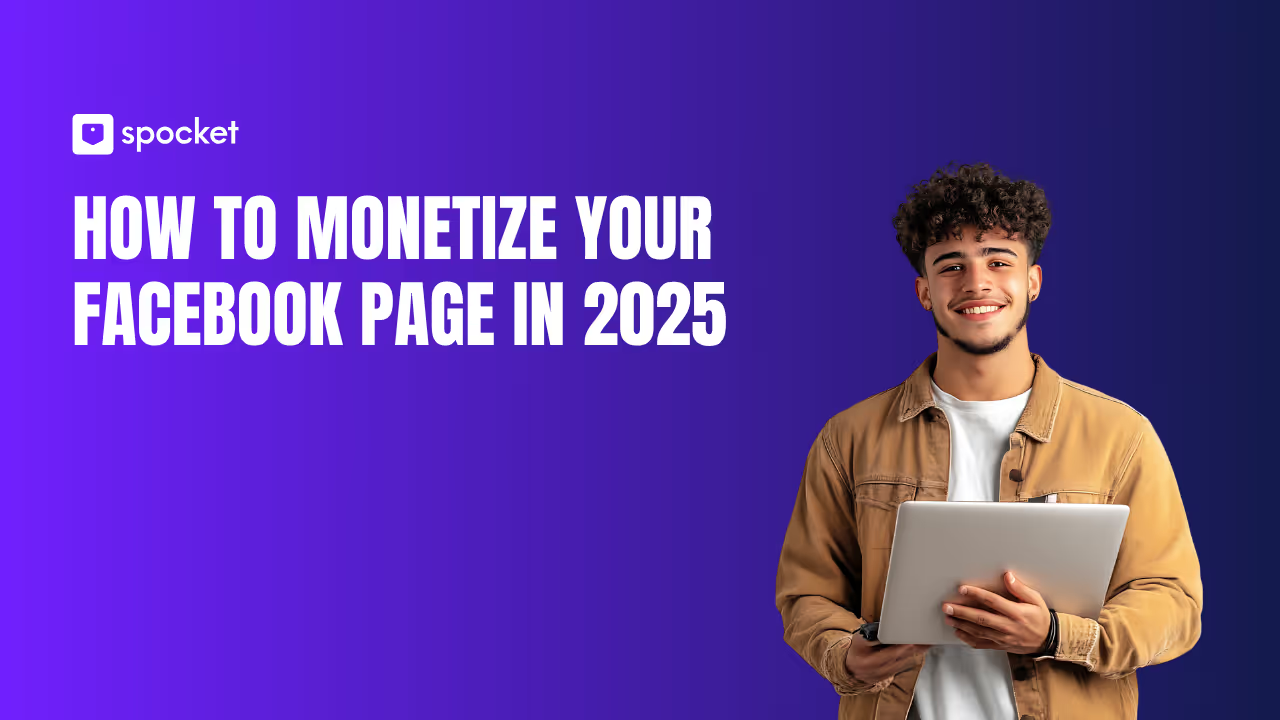If you’re in the dropshipping game, you know that standing out in a crowded market is key—and Instagram Reels might just be your secret weapon. This powerful feature isn’t just for influencers or brands with big budgets. In fact, it’s one of the best tools to build real connections with potential customers and drive actual sales.
Reels allow you to showcase your products in a way that feels fresh, fun, and authentic. Whether you’re sharing product demos, behind-the-scenes moments, or just some creative content, Reels can help your dropshipping business shine. In this guide, we’ll explore why Instagram Reels is a must-have for your marketing strategy, how to create compelling videos that capture attention, and proven tactics that successful dropshipping stores are using to boost their visibility and sales.
Ready to take your business to the next level with Instagram Reels? Let’s dive in!
Why Instagram Reels Are a Game-Changer for Dropshipping Businesses

If you're not yet using Instagram Reels to promote your dropshipping business, you're missing out on one of the most powerful tools in digital marketing today. Reels are not just a passing trend—they’ve become a central part of Instagram’s ecosystem, offering massive potential to boost your brand’s visibility and sales.
The Growth of Instagram Reels in 2025
Instagram Reels has skyrocketed in popularity, and for good reason. As of 2025, Reels account for over 30% of all Instagram activity, and it's estimated that 2 billion users engage with Reels monthly. This type of content is being consumed more than ever, with 200 billion Reels viewed daily across Instagram and Facebook. It’s clear: Reels are not just a fun feature, but a core part of how people interact with content online today.
Why Reels Drive More Engagement Than Other Instagram Content
Reels aren't just popular—they’re also incredibly effective at driving engagement. Studies show that Reels have an average engagement rate of 1.23%, which is significantly higher than traditional Instagram photos or even Instagram carousels. This makes Reels the perfect format for getting your products noticed. When compared to static posts, short-form videos capture attention faster and encourage users to interact more, making them more likely to share, comment, or even buy.
Another key factor is Instagram’s algorithm, which heavily favors Reels. The algorithm pushes Reels more prominently in users' feeds, increasing their chances of being seen, liked, and shared. This is especially powerful for businesses, as it means your products have the potential to reach a much wider audience organically.
How the Instagram Reels Algorithm Works
Understanding how the Reels algorithm works can help you maximize the reach and effectiveness of your content. Instagram's algorithm considers factors like:
- User activity: The more a user engages with your content (likes, shares, comments), the more likely they are to see your future Reels.
- Reel details: Hashtags, captions, and the audio you use all play a part in how your Reel is categorized and shown to relevant audiences.
- Creator consistency: The algorithm tends to favor creators who post regularly and maintain high-quality content.
By aligning your content strategy with these factors, you can ensure your Reels reach the right people and engage them in meaningful ways.
The Impact of Reels on Dropshipping Success
For dropshipping businesses, the benefits of using Instagram Reels are clear:
- Increased Brand Visibility: Reels give your products the chance to be discovered by people who aren’t already following you.
- Better Customer Engagement: Reels offer interactive features like comments, shares, and direct messages, making it easier to build a community around your brand.
- Improved Conversion Rates: Showcasing your products through Reels, especially with demonstrations or tutorials, can drive purchasing decisions and increase conversions.
Incorporating Instagram Reels into your marketing strategy can help you connect with your audience, build brand awareness, and ultimately grow your dropshipping business in ways that static posts just can’t match.
How to Use Instagram Reels to Grow Your Dropshipping Business and Drive Sales

Now that we’ve explored why Instagram Reels are so powerful, let’s dive into how you can create content that resonates with your audience and drives real sales for your dropshipping business. It’s not just about creating any Reel—it’s about making Reels that convert viewers into customers.
1. Step 1: Craft a Content Strategy That Aligns with Customer Intent
Before hitting record, it’s essential to plan your content with purpose. Successful dropshipping brands use Instagram Reels to meet customers where they are in their buying journey. You need to align your videos with the three main stages of the customer journey: Awareness, Consideration, and Conversion.
Awareness: Introduce Your Brand and Products
At this stage, your goal is to introduce your brand and products. Showcase products that solve common problems, or highlight trending dropshipping products. Reels that focus on introducing your brand story or offer educational content about your niche work well here.
Consideration: Address Questions and Objections
Now that your audience knows about you, create Reels that address questions or common objections they may have. Think of tutorials, product comparisons, or showcasing your items in action. Helping potential customers consider your product over others is key here.
Conversion: Drive Purchases with Strong Calls-to-Action
This is where you turn followers into customers. Use Reels to highlight product discounts, flash sales, or new arrivals. Always include a strong call-to-action (CTA) directing them to your website or product pages. Make it easy for viewers to take action immediately after watching.
The key is to ensure that each Reel is tailored to what your audience is looking for at that moment. The more relevant your content, the better your engagement and conversion rates will be.
2. Step 2: Optimize Your Reels for Maximum Reach and Engagement
Making your Reels engaging isn’t just about having the right content—it’s also about how you present it. Here are a few tips to boost engagement and reach:
Keep It Short and Sweet
While Reels allow up to 180 seconds of video, the most effective content tends to be 15-30 seconds long. This is enough time to grab attention, deliver value, and keep viewers engaged without losing them.
Hook Your Viewers Early
The first few seconds of your Reel are crucial. Aim to capture attention immediately—whether through a bold statement, an eye-catching product demo, or a teaser of the value your Reel will deliver. A compelling hook ensures your audience doesn’t scroll past your content.
Use Music and Sound to Enhance Engagement
Music is a powerful tool on Instagram Reels. Choosing the right track can elevate the mood of your video and make it more shareable. Use popular, trending songs, or select soundbites that align with your brand. Just be sure it matches the vibe of your product and audience!
3. Step 3: Incorporate Interactive Features for Better Engagement
One of the best ways to boost interaction with your Reels is by utilizing Instagram’s interactive features. This not only helps increase engagement but also builds a relationship with your audience. Here’s how you can do it:
Use Polls, Quizzes, and Stickers
Instagram allows you to add polls, quizzes, and interactive stickers in your Reels, which can drive more engagement from viewers. For example, you can run a poll asking which color of a product your audience prefers or have them vote on upcoming products you plan to launch. These interactive features give your audience a voice and keep them engaged with your content.
Encourage Comments and Shares
Always include a clear call to action asking your viewers to share or comment on your Reels. The more your audience interacts with your content, the more likely it is that Instagram will recommend it to others. Ask open-ended questions or encourage viewers to share their experiences related to the products you're promoting.
4. Step 4: Experiment with Different Content Formats and Styles
Instagram Reels provides a lot of creative freedom. Don’t be afraid to experiment with different content formats and styles. The more you experiment, the better you’ll understand what resonates with your audience.
Product Demos and Tutorials
Show your products in action. Demonstrating how they work or how to use them can help potential customers better understand their value. Quick, informative tutorials that show your products in real-life situations can significantly boost trust and lead to more conversions.
Behind-the-Scenes Content
People love getting a peek behind the curtain! Sharing behind-the-scenes footage of your dropshipping process—from product sourcing to packaging—helps build authenticity and trust with your audience. It’s a great way to humanize your brand and build a connection with your followers.
User-Generated Content (UGC)
Encourage your satisfied customers to create Reels with your products. UGC is incredibly powerful because it shows potential buyers real people using your products in real life. Reposting UGC helps foster a sense of community and credibility around your brand.
High-Impact Instagram Reels Content Ideas to Showcase Your Dropshipping Products
Creating Instagram Reels that stand out and drive engagement is all about creativity and offering value. To help you get started, here are some proven content ideas that will showcase your dropshipping products in a way that resonates with your audience and encourages them to make a purchase.
1. Product Demonstrations: Show Your Products in Action
One of the best ways to engage your audience is by showing them how your products work. Product demonstrations help potential customers visualize how the item can fit into their daily lives.
- How-To Tutorials: Create Reels that explain how to use your products, whether it’s a skincare item, a kitchen gadget, or a fitness tool. People love learning how products can solve their problems or improve their routines.
- Before-and-After Reels: If your product has a noticeable impact—like a cleaning product, fitness equipment, or beauty tool—showing the difference it makes can help convince viewers of its value.
Reels that demonstrate real-life applications of your products not only provide useful information but also build trust with your audience.
2. Behind-the-Scenes: Give a Glimpse into Your Process
People love to feel like they’re part of something exclusive. Sharing behind-the-scenes content allows your followers to connect with your brand on a deeper level and understand the work that goes into the products they’re purchasing.
- Packaging Process: Show how your products are carefully packed and shipped. This builds trust and transparency, especially if you’re dropshipping from suppliers worldwide.
- Sourcing Products: Take your followers behind the scenes by showing how you select and source your products. This type of content humanizes your business and shows that you’re selective about the products you sell.
Behind-the-scenes content adds authenticity and creates a sense of connection, which is vital for building customer loyalty.
3. Customer Testimonials and User-Generated Content (UGC)
There’s no better way to demonstrate the value of your product than by showing how real people use and love it. User-generated content (UGC) or customer testimonials are a powerful tool in your content strategy.
- Happy Customer Reels: Encourage your customers to create Reels showing them using your products. You can repost their content (with permission) to build social proof and show potential buyers that real people love what you sell.
- Testimonial Reels: Ask satisfied customers to record short videos sharing their experiences. A positive review, especially in video format, can be much more convincing than a written one.
UGC builds social proof and makes your brand feel more relatable and trustworthy, while customer testimonials show potential buyers that others are finding value in your products.
4. Trending Challenges and Hashtags
Jumping on trending challenges and using popular hashtags can boost your visibility on Instagram. This strategy helps you tap into broader audiences who are already engaging with these trends.
- Hashtag Challenges: Participate in hashtag challenges that align with your product or brand. For example, if you sell fitness equipment, you can join fitness-related challenges. You can even create your own branded challenge to encourage your audience to engage with your brand.
- Reels Using Popular Audio: Trending songs and soundbites are widely used on Reels. When you incorporate these into your content, Instagram’s algorithm is more likely to push your video to a broader audience.
These strategies make your content discoverable to a wider audience, increasing your chances of gaining followers and driving sales.
5. Exclusive Offers and Flash Sales
If you're running a special promotion or a flash sale, Instagram Reels can help spread the word quickly. Reels are a perfect way to grab attention and encourage immediate action.
- Limited-Time Offers: Create urgency by offering time-sensitive discounts. For example, you could create a Reel that announces a 24-hour flash sale and includes a countdown timer.
- Exclusive Discount Codes: Share discount codes in your Reels, giving your followers a reason to buy right away. You can even ask viewers to use the code at checkout to track conversions from the Reel.
Urgency and exclusivity drive sales, and Reels are one of the most effective ways to highlight special offers and encourage immediate purchases.
6. Product Comparisons and Reviews
Product comparisons are a great way to showcase the value of your products against competitors. By providing an honest, side-by-side comparison, you give your audience the information they need to make an informed decision.
- Compare Features: Highlight the unique features of your products compared to other similar items. This helps your audience understand what sets your products apart and why they should choose yours.
- Review Roundups: If you have several similar products, create a Reel reviewing each one and explaining the pros and cons. This allows your customers to make better purchasing decisions.
Comparison Reels help position your product as the best option in your niche, driving higher conversions.
Conclusion
Instagram Reels are a game-changer for dropshipping businesses. They give you the chance to connect with your audience in creative, authentic ways, showcasing your products like never before. Whether it’s through product demos or behind-the-scenes content, Reels can help you engage customers and drive sales.
So, why wait? Start experimenting with Instagram Reels today! Focus on creating engaging content, track your performance, and keep refining your approach. Before you know it, Reels will be a powerful tool in growing your dropshipping business.